Have a digital avatar that suits your needs but you wished the facial features with a bit different?
Some people prefer the powerful but complex Adobe After Effects, while others prefer less versatile but simpler video editors. In this article, we'll walk you through how to use several options, including HeyGen.
Steps to Creating Face Swap Videos on Our Web App
STEP 1: Log into the HeyGen web app:

STEP 2: Choose an avatar:
Click the "Avatar" button and select the image with the face you want to use.
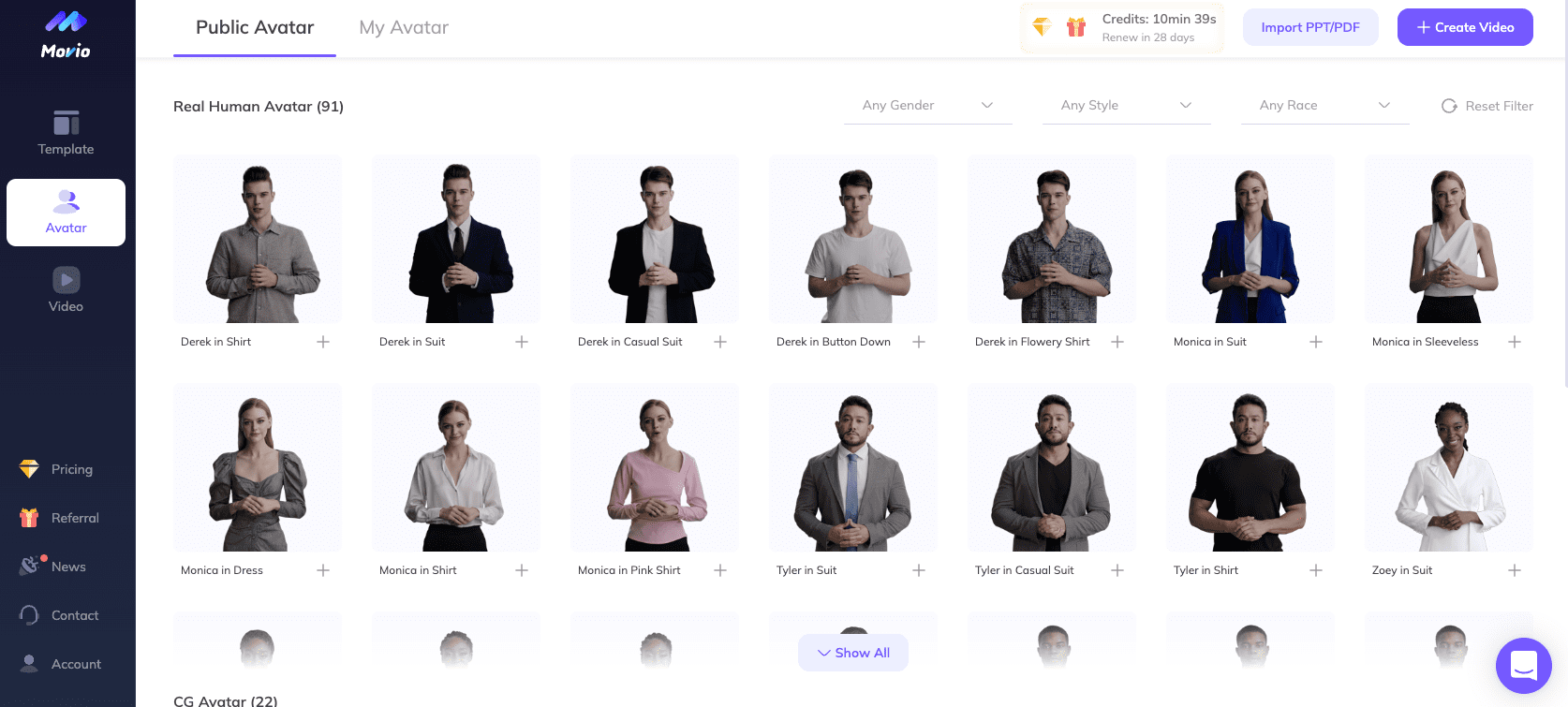
STEP 3: Click the Face Swap icon:
Then click on the "Face Swap" icon in the left corner of the screen.
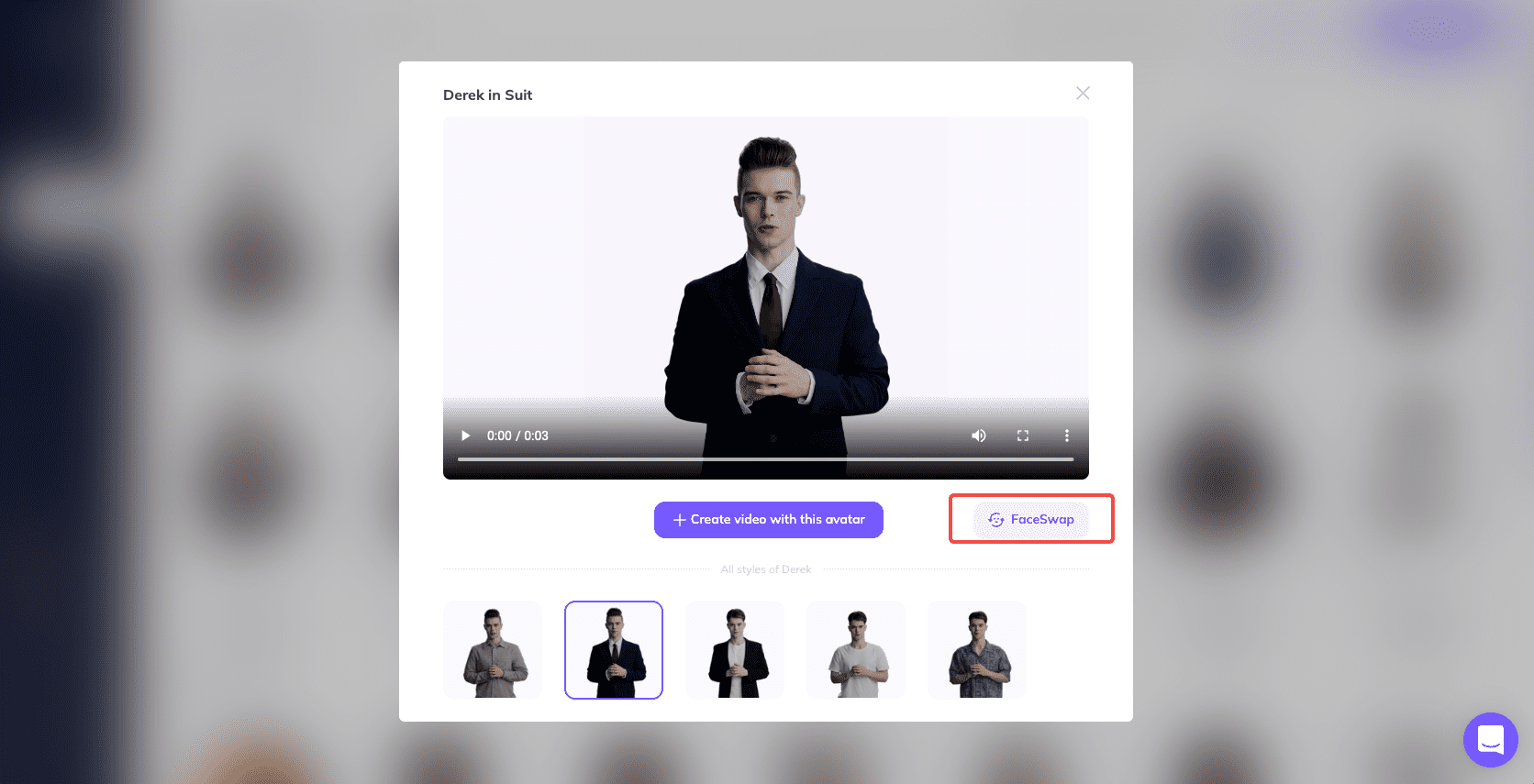
STEP 4: Upload the photo you want to swap:
Now you need to upload the photo you want to Face Swap. To do that, click the "Upload" button and select the image from your computer. At this stage, you can select which face you'd like to swap onto your uploaded photo.
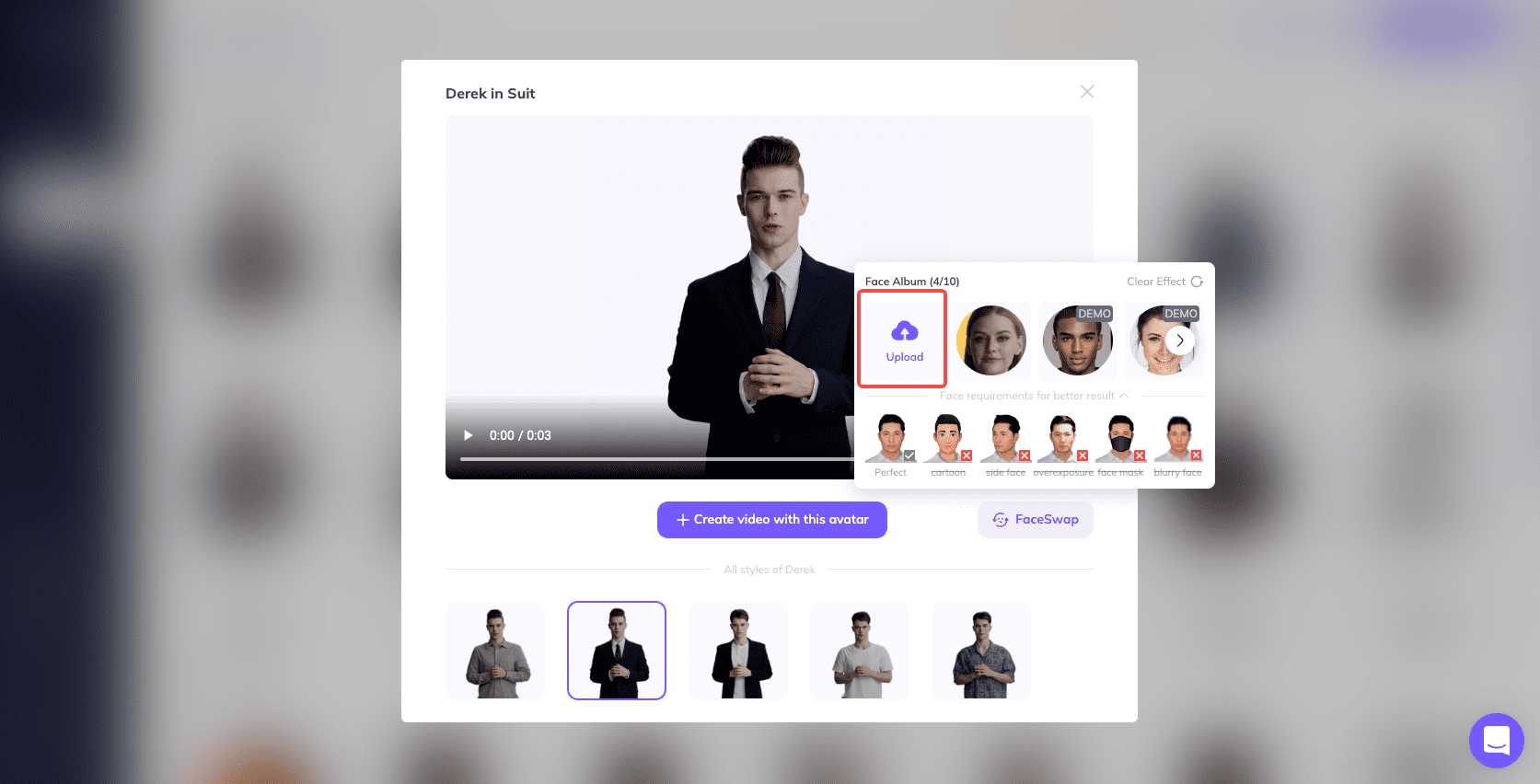
STEP 5: Add your script:
Now you can start creating your video using the new avatar with the Face Swap. To do so, in the AI Studio, simply add your script. To do that, click on the "Add your script" button and type or paste your text. Feel free to add additional elements to the video as well.
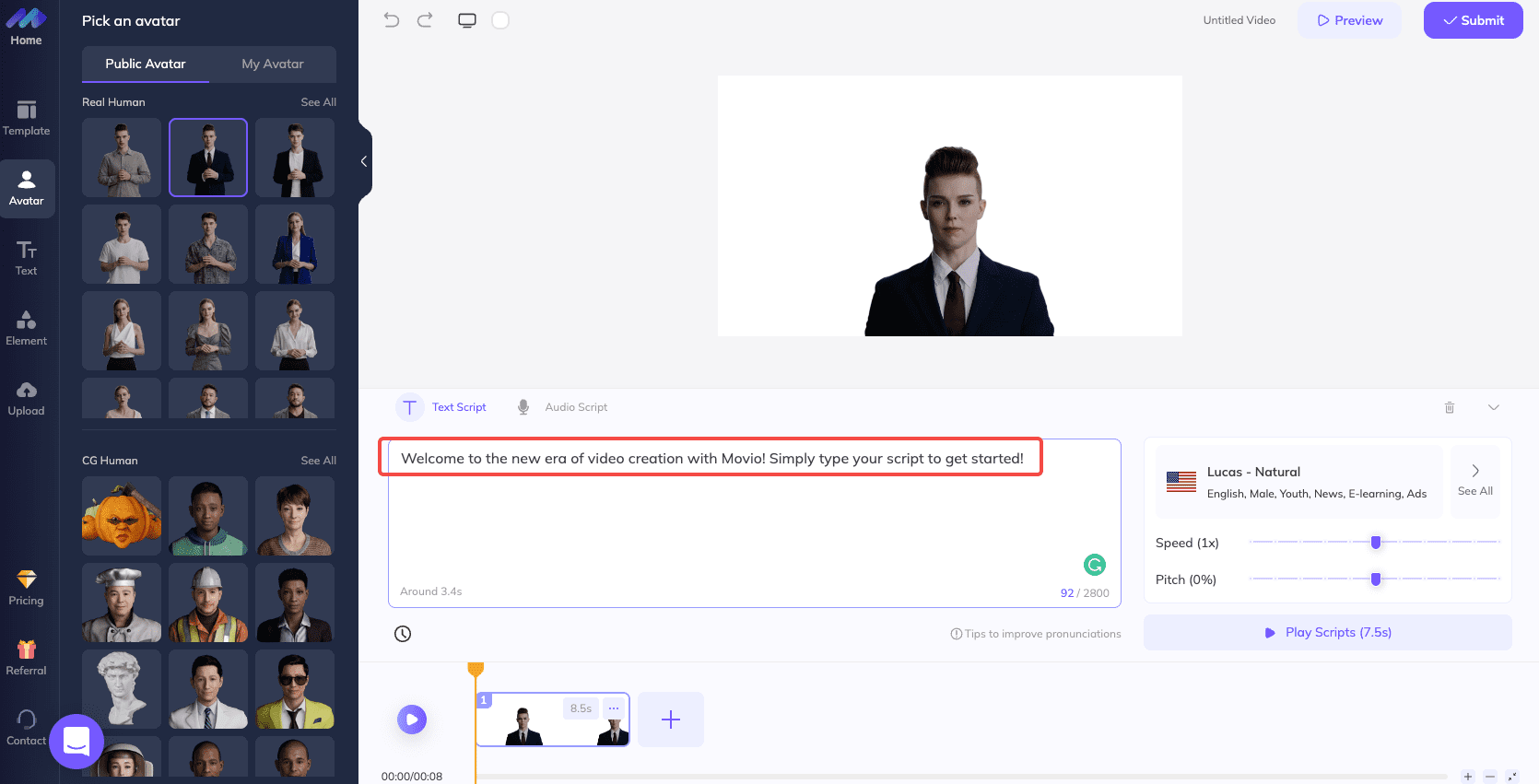
STEP 6: Download the digital avatar:
Finally, click the "Download" button when you are done to save your video on your computer.

How to Make Face Swap Videos on Mobile
STEP 1: Download the Reface App:
You first need to download the Reface App from the App Store or Google Play.
STEP 2: Take a selfie with the app:
You will be prompted to take a selfie when you open the app. Make sure your face is well-lit and in the center of the picture.
STEP 3: Change your face and animate it:
After that, you need to select the face you want to swap. You can choose from several options, including celebrities, characters, and memes. Once you select the face, the app will automatically start animating your face.
STEP 4: Save it as a video:
You can save the video on your phone when you are done or share it with your friends.
Guide to Swap Face in Video on Desktop
STEP 1: Download Adobe After Effect:
The first thing you need to do is download Adobe After Effects from the Adobe website.
STEP 2: Import your footage:
When opening the app, you'll need to import your footage. To do that, open the menu under "File" and click on the "Import" button.
STEP 3: Detect the face:
After that, you need to select the face you want to swap. To do that, go to the "Effects" menu and click on the "Face Swap" button.
STEP 4: Pin the points on the holder composition in the same order:
Now you need to pin the points on the holder composition in the same order as they are on the face. To do that, go to the "Layer" menu and click on the "Face Points" button.
STEP 5: Open the preset composition:
Finally, you'll need to open the preset composition. To do that, go to the "Composition" menu and click on the "Open" button.
STEP 6: Correct the shapes of the masks:
If you want to, you can also correct the shapes of the masks. To do that, go to the "Mask" menu and click on the "Edit" button.
Step 7: Export your video to your computer:
You need to export your video to your computer when done. To do that, open the menu under "File" and click on the "Export" button.
Conclusion
There are many applications to make a video with Face Swap: the HeyGen web app, the Reface mobile app, or Adobe After Effects.
Frequently Asked Questions of Face Swap
What images work best with face swap?
For best results, use high-resolution images with good lighting.
What is the best face swap software?
Each has its advantages and disadvantages. However, we recommend using Photoshop or After Effects for the best results.
How do I make a face swap video?
There are many applications available, but three include: the HeyGen web app, the Reface mobile app, or Adobe After Effects.
You may be also like: How To Animate Your Face On HeyGen | Talking Face Generation




